How to Extract Data from Bank Statements in Google Drive to Google Sheets in 4 minutes
- Ilia Zelenkin

- Sep 27, 2023
- 2 min read
In this instruction, I will show you how to extract data from bank statements that you have loaded in Google Drive into either Excel or Google Sheets using Bitskout. By following these steps, you'll automate the process and map the data into your preferred spreadsheet.
Video Instruction
Step 1. Create a Bank Statements plugin in Bitskout.
Go to the templates and select "Bank Statements".

Press "Use Template" and the plugin will be created immediately.
Step 2. Prepare a Google Drive folder and load your bank statements into it.
Before proceeding, ensure that you have a Google Drive folder where you have already loaded your bank statements.
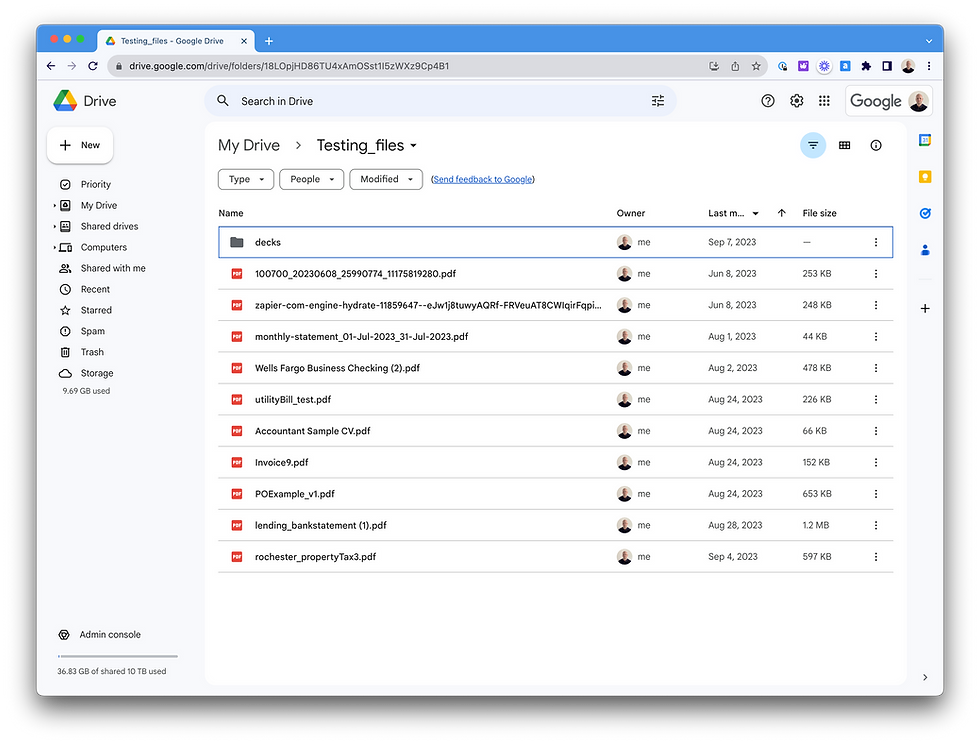
Step 3. Create a Zap in Bitskout.
Set up a Zap and configure the trigger as "New File in a Folder". Select the appropriate accounts and specify the folder where the bank statement file will be located.

Step 4. Run a test to identify the correct file.
Perform a test run to identify the correct bank statement file. Look for the file named "Monthly Statement" or the file you want to extract data from.

Step 5. Choose Bitskout as the next step in the Zap.
Select Bitskout as the next step in the Zap and choose the event "Run Plugin for File".
Choose your account and select the plugin "Bank Statements" from the options. Specify the File URL as "File Exists But Not Shown".

Step 6. Run a test to check data extraction.
Run a test to check that the data is extracted correctly.

Step 7: Write Data to Google Sheets
Next, create an action in Zapier to write the extracted data into a Google Sheet. Choose the "Create Spreadsheet Row" action and select your desired spreadsheet.

Step 8: Map Data to Google Sheets
Map the data from the Bitskout action to the appropriate columns in your Google Sheet. You can add more columns if needed to capture all relevant information.
Conclusion
Using this scenario you can set up automated data extraction from Bank Statements. Using Google Drive as a trigger is quite handy - you can dump all your invoices into a specific folder and get them processed all at once.
Depending on how you run things in your company you can replace Google Drive with Dropbox or OneDrive.


Comments