How to extract data from CV to Notion
- Ilia Zelenkin

- Aug 12, 2023
- 1 min read
Introduction
In this article, we will learn how to extract data from CVs and import it into a Notion database using Zapier. Automating this process can save you a lot of time and help in anonymizing the CVs. Follow the steps below to set up this process.
TL: DR; Video
Step 1: Set up a Zap in Zapier
Log in to your Zapier account. Click on "Make a Zap" to create a new Zap.
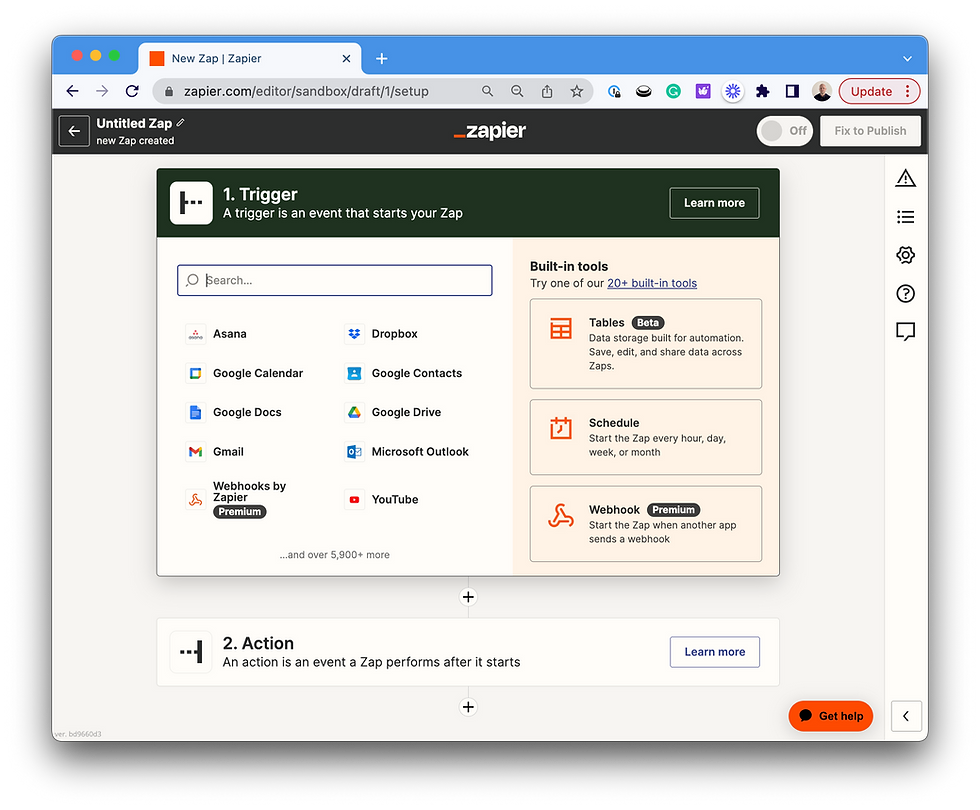
Choose "Gmail" as the first app and select the trigger "New Attachment" since CVs usually come as email attachments.

Step 2: Choose Bitskout as the second app
In the next step, choose "Bitskout" as the application. Select the action "Extract Data from CV."

Then choose a File attachment in the URL:

Now run a test and check the extracted data.
Step 5: Create a Notion database item
Prepare a database in Notion called "CVDB" or any name you prefer. In Zapier, choose "Notion" as the next app and select the action "Create Database Item." Choose your Notion account and select the database you created earlier from the list.

Map the fields from Bitskout to the corresponding fields in your Notion database. You can choose as many fields as needed. Continue and run a test to ensure the information is being added to the Notion database.

Conclusion
Using this simple How To guide you can quickly set up automated candidate processing. Instead of spending hours navigating through files and making candidates fill in endless forms, you can create an experience to match.


Comments